title: movable-view 可移动视图容器 header: develop nav: component sidebar: view_movable-view
webUrl: https://qft12m.smartapps.cn/component/movable-view/movable-view
解释:可移动的视图容器,在页面中可以拖拽滑动。movable-view必须在movable-area组件中,并且必须是直接子节点,否则不能移动。
属性说明
| 属性名 | 类型 | 默认值 | 必填 | 说明 |
|---|---|---|---|---|
| direction | String | none | 否 | movable-view 的移动方向,属性值有 all 、 vertical 、 horizontal 、 none |
| inertia | Boolean | false | 否 | movable-view 是否带有惯性 |
| out-of-bounds | Boolean | false | 否 | 超过可移动区域后,movable-view 是否还可以移动。 |
| x | Number | 否 | 定义 x 轴方向的偏移,如果 x 的值不在可移动范围内,会自动移动到可移动范围;改变 x 的值会触发动画。 | |
| y | Number | 否 | 定义 y 轴方向的偏移,如果 y 的值不在可移动范围内,会自动移动到可移动范围;改变 y 的值会触发动画。 | |
| damping | Number | 20 | 否 | 阻尼系数,用于控制 x 或 y 改变时的动画和过界回弹的动画,值越大移动越快。 |
| friction | Number | 2 | 否 | 摩擦系数,用于控制惯性滑动的动画,值越大摩擦力越大,滑动越快停止;必须大于 0,否则会被设置成默认值。 |
| disabled | Boolean | false | 否 | 是否禁用 |
| scale | Boolean | false | 否 | 是否支持双指缩放,默认缩放手势生效区域是在movable-view内。 |
| scale-min | Number | 0.5 | 否 | 定义缩放倍数最小值 |
| scale-max | Number | 10 | 否 | 定义缩放倍数最大值 |
| scale-value | Number | 1 | 否 | 定义缩放倍数,取值范围为 0.5 - 10 。 |
| animation | Boolean | true | 否 | 是否使用动画 |
| bindchange | EventHandle | 否 | 拖动过程中触发的事件,event.detail = {x: x, y: y, source: source},其中source表示产生移动的原因,值可为touch(拖动)。 | |
| bindscale | EventHandle | 否 | 缩放过程中触发的事件,event.detail = {x: x, y: y, scale: scale} | |
| htouchmove | EventHandle | 否 | 手指初次触摸后发生横向移动,如果catch此事件,则意味着touchmove事件也被catch | |
| vtouchmove | EventHandle | 否 | 手指初次触摸后发生纵向移动,如果catch此事件,则意味着touchmove事件也被catch |
direction 有效值
| 值 | 说明 |
|---|---|
| all | 水平方向和垂直方向 |
| vertical | 垂直方向 |
| horizontal | 水平方向 |
| none | 不可移动 |
示例
扫码体验
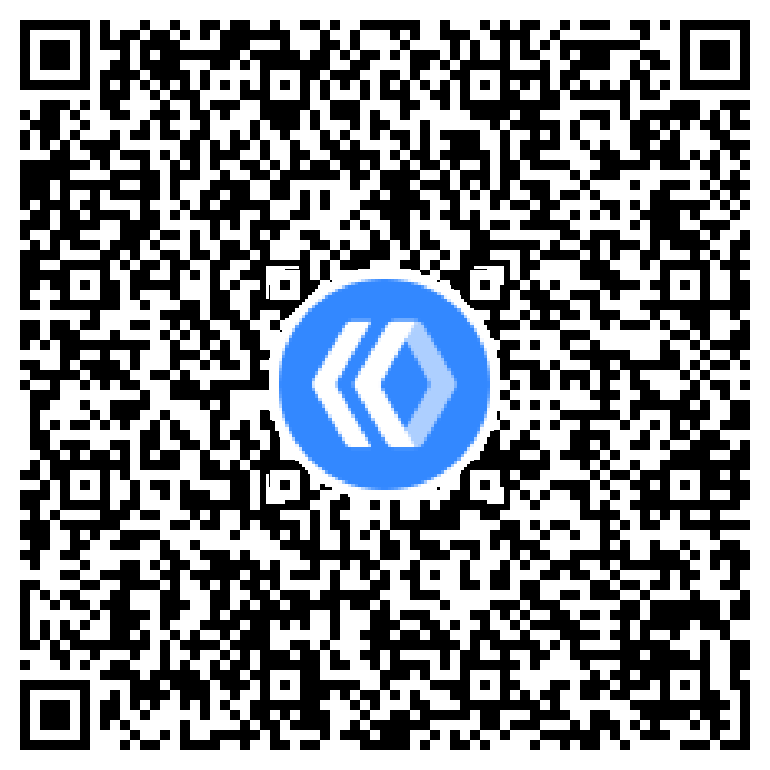 请使用百度APP扫码
请使用百度APP扫码
代码示例 1: movable-view区域小于movable-area
:::codeTab
<view class="wrap"><view class="card-area"><view class="top-description border-bottom">movable-view区域小于movable-area</view><movable-area><movable-view x="{=x1=}" y="{=y1=}" damping="20" disabled="false" direction="all">text</movable-view></movable-area><button bind:tap="move" class="move-button" type="primary">点击移动到 (50px, 50px)</button></view></view>
Page({data: {x1: 30,y1: 30,},move() {this.setData({x1: 50,y1: 50})}});
:::
代码示例 2:movable-view区域大于movable-area
:::codeTab
<view class="wrap"><view class="card-area"><view class="top-description border-bottom">movable-view区域大于movable-area</view><movable-area><!-- 添加大于movable-area的class --><movable-view x="{=x=}" y="{=y=}" class="bigger-area" direction="all">text</movable-view></movable-area></view></view>
Page({data: {x: 30,y: 30},});
movable-area {width: 3.88rem;height: 2.18rem;background-color: #fff;overflow: hidden;margin: 0;border-radius: .05rem;}movable-view {background-color: #5B9FFF;color: #fff;border-radius: .05rem;display: flex;align-items: center;justify-content: center;}.bigger-area {width: 4.8rem;height: 2.8rem;}
:::
代码示例 3:只可以横向移动
:::codeTab
<view class="card-area"><view class="top-description border-bottom">只可以横向移动</view><movable-area htouchmove><movable-view x="{=x=}" y="{=y=}" direction="horizontal">text</movable-view></movable-area></view>
Page({data: {x: 30,y: 30},});
:::
代码示例 4:只可以纵向移动
:::codeTab
<view class="card-area"><view class="top-description border-bottom">只可以纵向移动</view><movable-area vtouchmove><movable-view x="{=x=}" y="{=y=}" direction="vertical">text</movable-view></movable-area></view>
Page({data: {x: 30,y: 30},});
:::
代码示例 5: 可超出边界
:::codeTab
<view class="wrap"><view class="card-area"><view class="top-description border-bottom">可超出边界</view><movable-area><movable-view x="{=x=}" y="{=y=}" direction="all" out-of-bounds>text</movable-view></movable-area></view></view>
Page({data: {x: 30,y: 30},});
:::
代码示例 6: 带有惯性
:::codeTab
<view class="wrap"><view class="card-area"><view class="top-description border-bottom">带有惯性</view><movable-area><movable-view x="{=x=}" y="{=y=}" direction="all" inertia friction="0.5">text</movable-view></movable-area></view></view>
Page({data: {x: 30,y: 30},});
:::
代码示例 7: 可放缩
:::codeTab
<view class="wrap"><view class="card-area"><view class="top-description border-bottom">可放缩</view><movable-area><movable-view x="{=x=}" y="{=y=}" direction="all" animation="false" bindchange="onChange" bindscale="onScale" scale scale-min="0.5" scale-max="4" scale-value="{{scale}}">text</movable-view></movable-area><button bind:tap="scale" class="scale-button" type="primary">点击放大3倍</button></view></view>
Page({data: {x: 30,y: 30,scale: 1},move() {this.setData({x1: 50,y1: 50})},scale() {this.setData({scale: 3})},onChange(e) {console.log(e.detail)},onScale(e) {console.log(e.detail)}});
:::
Bug & Tip
- Tip:movable-view 必须设置 width 和 height 属性,不设置默认为 10px。
- Tip:movable-view 默认为绝对定位,top 和 left 属性为 0px。
- Tip:当 movable-view 小于 movable-area 时,movable-view 的移动范围是在 movable-area 内。
- Tip:当 movable-view 大于 movable-area 时,movable-view 的移动范围必须包含 movable-area(x 轴方向和 y 轴方向分开考虑)。
- Tip:movable-view 必须在组件中,并且必须是直接子节点,否则不能移动。
参考示例
参考示例 1:可悬浮菜单
:::codeTab
<view class="wrap"><movable-area style="height: {{height}}px; width: {{width}}px; background-color: #f5f5f5"><movable-view x="{=x=}" y="{=y=}" direction="all" animation="false" bindchange="onChange" bindscale="onScale" scale scale-min="0.5" scale-max="4">菜单</movable-view></movable-area></view>
Page({data: {x: 30,y: 30,},onShow() {swan.getSystemInfo({success: res => {console.log('getSystemInfo success', res);this.setData({'width': res.windowWidth,'height': res.windowHeight});},fail: err => {console.log('getSystemInfo fail', err);}});}});
:::

