一、前言
我们在日常开发中对Excel的操作可能会比较频繁,好多功能都会涉及到Excel的操作。在.Net Core中大家可能使用Npoi比较多,这款软件功能也十分强大,而且接近原始编程。但是直接使用Npoi大部分时候我们可能都会自己封装一下,毕竟根据二八原则,我们百分之八十的场景可能都是进行简单的导入导出操作,这里就引出我们的主角Npoi.Mapper了。二、简介
关于Npoi.Mapper看名字我们就知道,它并不是一款创新型的软件,而是针对Npoi的二次封装增强了关于Mapper相关的操作。秉承着使用非常简单的原则,不过这样能够满足我们日常开发工作中很大一部分应用场景。它的GitHub地址为https://github.com/donnytian/Npoi.Mapper,目前Star并不多才240多,但是确实是非常好用,这里强烈推荐一波。接下来我们就大概演示一下的它的使用。三、常规操作
Npoi.Mapper的主题内容包括两大块,一个是针对导入,一个是针对导出。接下来我们先来简单演示一下最基础的导入导出。首先我们新建一个Student类作为数据承载的载体,简单定义大致如下然后引入Npoi.Mapper的nuget包
public class Student{public int Id { get; set; }public string Name { get; set; }public string Sex { get; set; }public DateTime BirthDay { get; set; }}
<PackageReference Include="Npoi.Mapper" Version="3.5.1" />
导出操作
接下来我们构建一个Student集合,然后初始化一部分简单的数据,将这些数据导出到Excel,接下来做一个简单的演示其中overwrite参数如果是要覆盖已存在的Excel或者新建Excel则为true,如果在原有Excel上追加数据则为false,说白了就是控制是新建Excel文件还是在原有基础上直接追加。xlsx参数是用于区分导出的Excel格式为xlsx还是xls。通过上述简单代码便可以实现Excel的导出功能,真的是非常简单,如果你只是进行简单的导出操作,通过Npoi.Mapper操作真的是不二的选择。这样导出的Excel效果如下所示
static void Main(string[] args){List<Student> students = new List<Student>{new Student{ Id = 1,Name="夫子",Sex="男",BirthDay=new DateTime(1999,10,11) },new Student{ Id = 2,Name="余帘",Sex="女",BirthDay=new DateTime(1999,12,12) },new Student{ Id = 3,Name="李慢慢",Sex="男",BirthDay=new DateTime(1999,11,11) },new Student{ Id = 4,Name="叶红鱼",Sex="女",BirthDay=new DateTime(1999,10,10) }};//声明mapper操作对象var mapper = new Mapper();//第一个参数为导出Excel名称//第二个参数为Excel数据来源//第三个参数为导出的Sheet名称//overwrite参数如果是要覆盖已存在的Excel或者新建Excel则为true,如果在原有Excel上追加数据则为false//xlsx参数是用于区分导出的数据格式为xlsx还是xlsmapper.Save("Students.xlsx", students, "sheet1", overwrite: true, xlsx:true);Console.WriteLine("执行完成");}
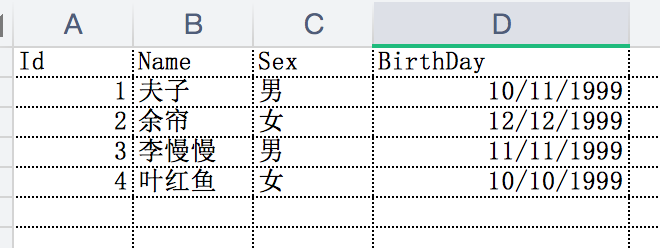 但是这样导出的Excel头信息为属性的名称,而且我们Student类中包含了一个时间字段BirthDay为DateTime类型,这个表示格式好像也不太符合我们常规的阅读习惯,那该怎么办呢?Npoi.Mapper为我们提供了两种处理方式,一种是通过Fluent的方式指定映射关系如下所示
但是这样导出的Excel头信息为属性的名称,而且我们Student类中包含了一个时间字段BirthDay为DateTime类型,这个表示格式好像也不太符合我们常规的阅读习惯,那该怎么办呢?Npoi.Mapper为我们提供了两种处理方式,一种是通过Fluent的方式指定映射关系如下所示
经过上面相关操作之后导出后的效果如下所示
var mapper = new Mapper();//第一个参数表示导出的列名,第二个表示对应的属性字段mapper.Map<Student>("姓名", s => s.Name).Map<Student>("学号", s => s.Id).Map<Student>("性别", s => s.Sex).Map<Student>("生日", s => s.BirthDay)//格式化操作,第一个参数表示格式,第二表示对应字段//Format不仅仅只支持时间操作,还可以是数字或金额等.Format<Student>("yyyy-MM-dd", s => s.BirthDay);mapper.Save("Students.xlsx", students, "sheet1", overwrite: true, xlsx:true);
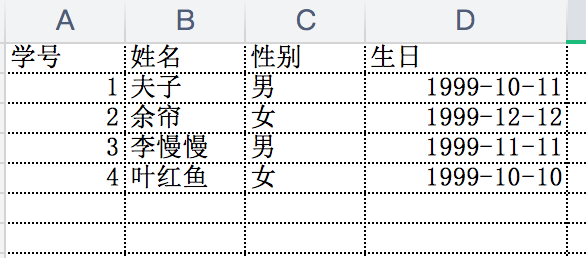 还有一种形式是通过ColumnAttribute的形式在导出的实体类的属性上进行声明导出列相关设置,具体操作如下
还有一种形式是通过ColumnAttribute的形式在导出的实体类的属性上进行声明导出列相关设置,具体操作如下
通过这种方式操作和通过Fluent的效果是完全一样的,至于使用哪一种完全看个人喜好,不过我个人更喜欢在属性上直接声明的方式,这样看起来显得一目了然。
public class Student{[Column("学号")]public int Id { get; set; }[Column("姓名")]public string Name { get; set; }[Column("性别")]public string Sex { get; set; }[Column("生日",CustomFormat = "yyyy-MM-dd")]public DateTime BirthDay { get; set; }}
有时候我们可能需要将不同的数据源导入到同一个Excel的不同Sheet中,Npoi.Mapper也提供了这方面的支持,具体操作方式如下所示
不过很多时候我们是通过Web程序直接将数据转换为文件流返回的,并不会生成Excel文件,Npoi.Mapper很贴心的为我们提供了将数据读取到Stream的操作,操作方式如下
static void Main(string[] args){//构建Student集合List<Student> students = new List<Student>{new Student{ Id = 1,Name="夫子",Sex="男",BirthDay=new DateTime(1999,10,11) },new Student{ Id = 2,Name="余帘",Sex="女",BirthDay=new DateTime(1999,12,12) }};//构建Person集合List<Person> persons = new List<Person>{new Person{ Id = 1,Name="陈某", Tel= 18833445566},new Person{ Id = 2,Name="柯浩然", Tel = 15588997766}};var mapper = new Mapper();//放入Mapper中//第一个参数是数据集合,第二个参数是Sheet名称,第三个参数表示是追加数据还是覆盖数据mapper.Put<Student>(students, "student",true);mapper.Put<Person>(persons, "person",true);mapper.Save("Human.xlsx");}
Save提供了几个重载方法,其中有一个就是将数据保存到Stream中,但是这里也踩到了一个坑,不过这个是Npoi的坑并不是Npoi.Mapper的坑,那就是Workbook.Write(stream)的时候会将stream关闭,如果继续操作这个Stream会报流已关闭的错误,而Npoi.Mapper的Save到Stream的方法恰恰是对这个方法的封装,这也是为何上面我没直接在File中直接返回Stream,而是将其转换为byte数组再返回的原因。
[HttpGet]public ActionResult DownLoadFile(){List<Student> students = new List<Student>{new Student{ Id = 1,Name="夫子",Sex="男",BirthDay=new DateTime(1999,10,11) },new Student{ Id = 2,Name="余帘",Sex="女",BirthDay=new DateTime(1999,12,12) },new Student{ Id = 3,Name="李慢慢",Sex="男",BirthDay=new DateTime(1999,11,11) },new Student{ Id = 4,Name="叶红鱼",Sex="女",BirthDay=new DateTime(1999,10,10) }};var mapper = new Mapper();MemoryStream stream = new MemoryStream();//将students集合生成的Excel直接放置到Stream中mapper.Save(stream, students, "sheet1", overwrite: true, xlsx: true);return File(stream.ToArray(), "application/vnd.openxmlformats-officedocument.spreadsheetml.sheet","Student.xlsx");}
导入操作
上面我们演示了使用Npoi.Mapper将数据导出的场景,接下来我们来演示通过Npoi.Mapper的读取Excel的相关操作,操作也是非常的简单,话不多说直接上代码,比如我读取上面导出的Excel通过Take方法直接读取出来的是RowInfo集合,RowInfo是用来包装读取数据的包装类。通过它可以获取读取的行号,或读取过程中可能会出现异常情况,比如某一列读取失败,它会将列信息和报错信息记录下来,如果你不需要这些信息或者觉得遍历的时候比较麻烦想直接拿到需要的集合,可以通过如下方式转换一下
//Excel文件的路径var mapper = new Mapper("Students.xlsx");//读取的sheet信息var studentRows = mapper.Take<Student>("sheet1");foreach (var row in studentRows){//映射的数据保留在value中Student student = row.Value;Console.WriteLine($"姓名:[{student.Name}],学号:[{student.Id}],性别:[{student.Sex}],生日:[{student.BirthDay:yyyy-MM-dd}]");}
有的时候你可能不想定义一个POCO去接收返回的结果,而是想直接拿到读取信息,转换成你需要的数据格式。比如你想读取Excel中的数据,将结果转换为实体类直接入库,但是你不想定义一个专门的映射类去接收读取结果,这时候你需要一个动态类型去接收,而Npoi.Mapper恰恰提供了这样的功能,可以将Excel中的数据直接读取到dynamic中去,具体操作和上面类似
var studentRows = mapper.Take<Student>("sheet1");//通过lambda获取到Student集合var students = studentRows.Select(i => i.Value);
其中你要操作的字段名称和Excel的列名是一致的,比如我的Excel列名叫姓名,那么我读取的时候对应的属性名称也叫姓名。
var mapper = new Mapper("Students.xlsx");var studentRows = mapper.Take<dynamic>("sheet1");foreach (var row in studentRows){var student = row.Value;Console.WriteLine($"姓名:[{student.姓名}],学号:[{student.学号}],性别:[{student.性别}],生日:[{student.生日:yyyy-MM-dd}]");}
同样的情况也存在于导入操作,比如许多情况下我们是通过Web接口直接上传的文件,这种场景下,我们通常能拿到上传的流信息,Npoi.Mapper也支持读取Excel文件流的形式获取Excel数据,如下所示
[HttpPost]public IEnumerable<Student> UploadFile(IFormFile formFile){//通过上传文件流初始化Mappervar mapper = new Mapper(formFile.OpenReadStream());//读取sheet1的数据return mapper.Take<Student>("sheet1").Select(i=>i.Value);}
四、其他功能
除了上面介绍的主要功能之外Npoi.Mapper还提供了一些其他的功能,简单介绍一下几个比较实用的点忽略操作
有时候我们的导出或导入数据可能想忽略某些列不导出,Npoi.Mapper为了我们提供了类似EF的Ignore操作这样的话无论是导入还是导出都会忽略这个属性,即导出不会显示这个列,导入不会映射这一列的数据
[Ignore]public string IgnoredProperty { get; set; }
合并单元格
如果我们导入的数据有一列数据的值是大家都拥有的,在Excel上可以通过合并单元格的操作来显示这一列,对于合并单元格的列,对于程序来讲就是等价于所有列都是同一个值,Npoi.Mapper为我们做了这种处理
[UseLastNonBlankValue]public string ClassName { get; set; }
自定义Map规则
虽然默认情况下Npoi.Mapper能帮我们满足大部分的类型映射关系,但是有时候我们需要根据我们自己的规则处理处理数据映射关系,这时候我们需要用到Map功能,他有许多重载的方法,我们就查看一个比较常用的方法做参数讲解其中tryTake用于处理从Excel导出时针对单元格数据的处理,IColumnInfo代表数据的来源,object代表对应将Row导入到某个实体中。tryPut恰恰相反,用于处理将数据导出到Excel是针对源数据的处理。其中IColumnInfo代表要导出到的列信息,object代表数据的源。简单演示一下,比如我想将上述示例中,读取到Excel里的性别数据映射到实体中的时候做一下中英文的处理,就可以使用以下操作
/// <param name="columnName">对应Excel列的名称</param>/// <param name="propertyName">对应实体的属性名称</param>/// <param name="tryTake">该函数用于处理从Excel读取时针对单元格数据的处理</param>/// <param name="tryPut">该函数用于处理将数据导出到Excel是针对源数据的处理</param>public static Mapper Map<T>(this Mapper mapper, string columnName, string propertyName,Func<IColumnInfo, object, bool> tryTake = null,Func<IColumnInfo, object, bool> tryPut = null){}
因为我是要读取Excel,所以使用tryTake函数,t代表target表示要映射到的实体,c代表读取到的单元格信息,我将读取到target里的数据做一下处理,如果在单元格中读取的是”男”那么对应到Student转换为”MAN”,反之则为”WOMAN”。总之你想处理一下,自定义映射逻辑都可以使用这个功能。
var mapper = new Mapper("Students.xlsx");mapper.Map<Student>("性别", "Sex", (c, t) => {Student student = t as Student;student.Sex = c.CurrentValue == "男" ? "MAN" : "WOMAN";return true;}, null);
五、封装组件
1、普通封装
(1)封装一个ExcelHelper组件,每次需要的时候调用即可:
public class ExcelHelper{/// <summary>/// List转Excel/// </summary>/// <typeparam name="T"></typeparam>/// <param name="list">数据</param>/// <param name="sheetName">表名</param>/// <param name="overwrite">true,覆盖单元格,false追加内容(list和创建的excel或excel模板)</param>/// <param name="xlsx">true-xlsx,false-xls</param>/// <returns>返回文件</returns>public static MemoryStream ParseListToExcel<T>(List<T> list, string sheetName = "sheet1", bool overwrite = true, bool xlsx = true) where T : class{var mapper = new Mapper();MemoryStream ms = new MemoryStream();mapper.Save<T>(ms, list, sheetName, overwrite, xlsx);return ms;}/// <summary>/// Excel转为List/// </summary>/// <typeparam name="T"></typeparam>/// <param name="fileStream"></param>/// <param name="sheetname"></param>/// <returns></returns>public static List<T> ParseExcelToList<T>(Stream fileStream, string sheetname = "") where T : class{List<T> ModelList = new List<T>();var mapper = new Mapper(fileStream);List<RowInfo<T>> DataList = new List<RowInfo<T>>();if (!string.IsNullOrEmpty(sheetname)){DataList = mapper.Take<T>(sheetname).ToList();}else{DataList = mapper.Take<T>().ToList();}if (DataList != null && DataList.Count > 0){foreach (var item in DataList){ModelList.Add(item.Value);}}return ModelList;}}
(2)使用
增加一个User Model用作导出,Column指明导出时表头显示的列名:
增加一个FileController控制器:
public class User{[Column("用户ID")]public int UserId { get; set; }[Column("用户名")]public string UserName { get; set; }[Column("手机号")]public string Phone { get; set; }[Column("邮箱")]public string Email { get; set; }}
public class FileController : Controller{public IActionResult Index(){return View();}[HttpPost]public IActionResult Upload(){//用户ListList<User> users = new List<User>();//获取到上传的文件var file = Request.Form.Files[0];//文件转成流using (var fileStream = file.OpenReadStream()){//excel转实体users = ExcelHelper.ParseExcelToList<User>(fileStream, "Sheet1");}return Content(JsonConvert.SerializeObject(users));}public IActionResult DownLoad(){//生成ListList<User> usrs = new List<User>();for(int i=1;i<=10;i++){User user = new User(){UserId = i,UserName = "用户" + i,Phone = "13800000000",Email = $"user{i}@qq.com"};usrs.Add(user);}//List转为Excel文件var fileStream = ExcelHelper.ParseListToExcel(usrs);return File(fileStream.ToArray(), "application/vnd.ms-excel", "用户信息.xlsx");}}
此时可以通过postman或者swagger直接测试后台接口下载文件,也可以通过index视图通过web下载。
Index的视图:
@{}<a href="/File/DownLoad">导出excel文件</a><form action="/File/Upload" method="post" enctype="multipart/form-data" >选择excel文件: <input type="file" name="file" /><input type="submit" value="上传excel" /></form>
导入,把我们刚下载的用户信息.xlsx上传到后台
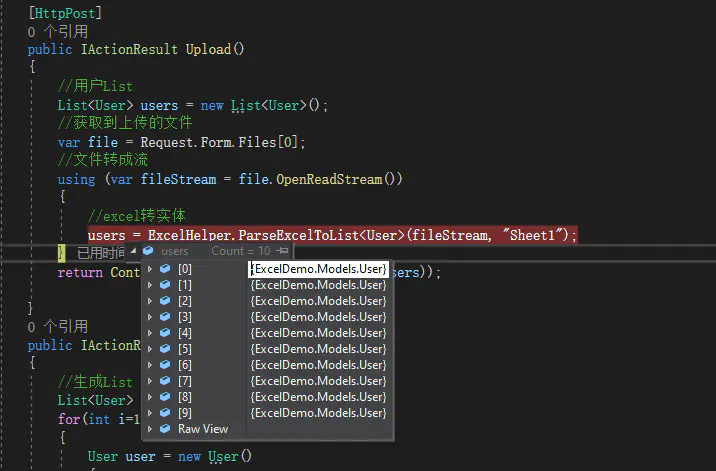

源码地址:https://github.com/weixiaolong325/ExcelDemo
2、File静态类报错的封装
public class ExcelHelper{/// <summary>/// List转Excel/// </summary>/// <typeparam name="T"></typeparam>/// <param name="list">数据</param>/// <param name="sheetName">表名</param>/// <param name="overwrite">true,覆盖单元格,false追加内容(list和创建的excel或excel模板)</param>/// <param name="xlsx">true-xlsx,false-xls</param>/// <returns>返回文件</returns>public static MemoryStream ParseListToExcel<T>(List<T> list, string sheetName = "sheet1", bool overwrite = true, bool xlsx = true) where T : class{var mapper = new Mapper();MemoryStream ms = new MemoryStream();mapper.Save<T>(ms, list, sheetName, overwrite, xlsx);return ms;}/// <summary>/// Excel转为List/// </summary>/// <typeparam name="T"></typeparam>/// <param name="fileStream"></param>/// <param name="sheetname"></param>/// <returns></returns>public static List<T> ParseExcelToList<T>(Stream fileStream, string sheetname = "") where T : class{List<T> ModelList = new List<T>();var mapper = new Mapper(fileStream);List<RowInfo<T>> DataList = new List<RowInfo<T>>();if (!string.IsNullOrEmpty(sheetname)){DataList = mapper.Take<T>(sheetname).ToList();}else{DataList = mapper.Take<T>().ToList();}if (DataList != null && DataList.Count > 0){foreach (var item in DataList){ModelList.Add(item.Value);}}return ModelList;}//以下方法仅用于return File(stream.ToArray(), "application/vnd.openxmlformats-officedocument.spreadsheetml.sheet","Student.xlsx");File类报错时添加/// <summary>/// 定义file类,文件流转成数据。/// 需要注意的是:注意命名空间,用的是File这个类,而Controller里的File是Controller基类一个返回FileResult的方法/// 所以,这里我们定义了一个file类,使用ExcelHelper.File输出stream流/// file返回值有三种:FileResult,FileContentResult,FileStreamResult/// </summary>/// <param name="fileContents"></param>/// <param name="contentType"></param>/// <param name="fileDownloadName"></param>/// <returns></returns>// [NonAction]public static FileContentResult File(byte[] fileContents,string contentType,string fileDownloadName){FileContentResult fileContentResult = new FileContentResult(fileContents, contentType);fileContentResult.FileDownloadName = fileDownloadName;return fileContentResult;}/// <summary>/// 定义ControllerContext类,获取Request对象/// </summary>static ControllerContext _controllerContext;[ControllerContext]public static ControllerContext ControllerContext{get{if (_controllerContext == null)_controllerContext = new ControllerContext();return _controllerContext;}set => _controllerContext = value != null ? value : throw new ArgumentNullException(nameof (value));}public static HttpContext HttpContext => ControllerContext.HttpContext;public static HttpRequest Request => HttpContext?.Request;/// <summary>/// 定义Content,获取json序列化数据/// </summary>/// <param name="content"></param>/// <param name="contentType"></param>/// <returns></returns>[NonAction]public static ContentResult Content(string content,MediaTypeHeaderValue contentType){return new ContentResult(){Content = content,ContentType = contentType?.ToString()};}[NonAction]public static ContentResult Content(string content) => Content(content, (MediaTypeHeaderValue) null);}
调用的时候使用:<font style="color:rgb(89, 97, 114);">return </font>ExcelHelper.<font style="color:rgb(89, 97, 114);">File(stream.ToArray(), "application/vnd.openxmlformatsofficedocument.spreadsheetml.sheet","Student.xlsx");</font>
六、总结
- 以上是我们对Npoi.Mapper的大致讲解,我个人还是非常推荐的。它的使用足够简单而且功能非常完善,因为它既可以处理Excel导入操作,也可以处理Excel导出操作。它很强大,因为它可以满足我们日常开发中,大部分关于导入导出Excel的场景。但是它还不够强大,因为它还存在一定的缺陷,而且许多细节可能还没考虑到。不过庆幸的是,它的源码非常的简单一共不到20个类,而且逻辑非常清晰。如果有的情况它真的不能满足,我们完全可以下载它的源码自己扩展操作。最后再次贴上它的GitHub地址https://github.com/donnytian/Npoi.Mapper如果大家有类似的场景可以尝试使用一下。
<font style="color:rgb(89, 97, 114);">return File(stream.ToArray(), "application/vnd.openxmlformatsofficedocument.spreadsheetml.sheet","Student.xlsx");</font>
这个如果报错,则需注意命名空间,你是用的是File这个类,而Controller里的File是Controller基类一个返回FileResult的方法。

