1、前言
轮播图经常会在项目里用到,但是实际上用到的轮播图都是比较简单的,没有复杂的特效,这个时候如果去引入swiper那些库的话,未免就有点杀鸡焉用牛刀了。
所以不如自己手写一个,这里要分享的一种写法也是最近才发现的,发现写起来真的是很丝滑,只纯css就实现了呢!
可以先看看预览效果
预览地址:https://sunny-lucking.github.io/howToBuiMySwiper/myswiper.html
源码地址:https://github.com/Sunny-lucking/howToBuiMySwiper/blob/main/myswiper.html
2、HTML <label> 标签的 for 属性的用法及作用
for 属性规定 label 与哪个表单元素绑定,label的for属性要与绑定表单元素(input)的ID对应。绑定完成后可以通过点击label触发表单元素的默认属性。通俗的讲就是绑定完了点lebel就相当于点击表单元素(input)。
<form><label for="male">Male</label><input type="radio" name="sex" id="male" /><br /><label for="female">Female</label><input type="radio" name="sex" id="female" /></form>
3、开始实现吧
<!DOCTYPE html><html><head><meta charset="utf-8"><title>我的轮播图</title><style>body {display: flex;justify-content: center;align-items: center;min-height: 100vh;}ul.slides {position: relative;width: 600px;height: 280px;list-style: none;margin: 0;padding: 0;background-color: #eee;}li.slide {margin: 0;padding: 0;width: inherit;height: inherit;position: absolute;top: 0;left: 0;display: flex;justify-content: center;align-items: center;font-family: Helvetica;font-size: 120px;color: #fff;transition: .5s transform ease-in-out;}.slide:nth-of-type(1) {background-color: #F2E205;}.slide:nth-of-type(2) {background-color: #F25C05;left: 100%;}.slide:nth-of-type(3) {background-color: #495F8C;left: 200%;}</style></head><body><ul class="slides"><li class="slide">1</li><li class="slide">2</li><li class="slide">3</li></ul></body></html>
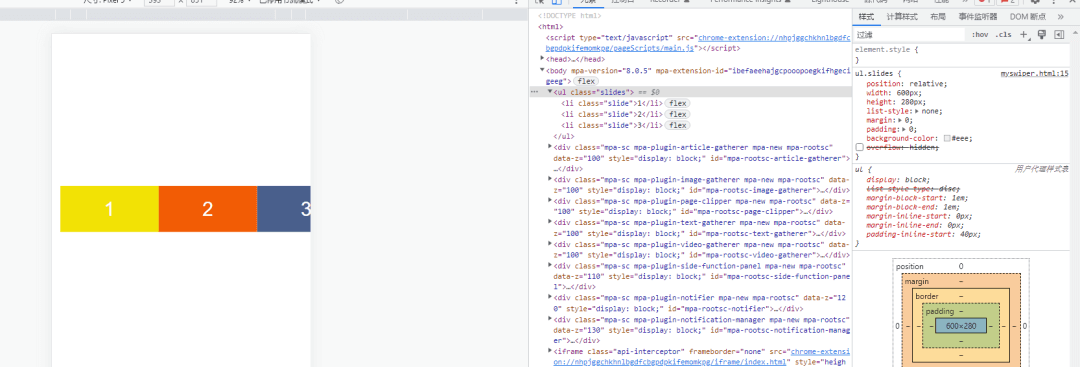
首先先写了所需要的三个子元素。分别给了三种颜色。
接下来。最外层加上overflow: hidden,让只显示一个slide子元素
ul.slides {position: relative;width: 600px;height: 280px;list-style: none;margin: 0;padding: 0;background-color: #eee;overflow: hidden;}
html
<body><ul class="slides"><input type="radio" id="control-1" name="control" checked><input type="radio" id="control-2" name="control"><input type="radio" id="control-3" name="control"><li class="slide">1</li><li class="slide">2</li><li class="slide">3</li><div class="controls-visible"><label for="control-1"></label><label for="control-2"></label><label for="control-3"></label></div></ul></body>
css
input[type="radio"] {position: relative;z-index: 100;display: none;}.controls-visible {position: absolute;width: 100%;bottom: 12px;text-align: center;}.controls-visible label {display: inline-block;width: 10px;height: 10px;background-color: #fff;border-radius: 50%;margin: 0 3px;border: 2px solid #fff;}.slides input[type="radio"]:nth-of-type(1):checked ~ .controls-visible label:nth-of-type(1) {background-color: #333;}.slides input[type="radio"]:nth-of-type(2):checked ~ .controls-visible label:nth-of-type(2) {background-color: #333;}.slides input[type="radio"]:nth-of-type(3):checked ~ .controls-visible label:nth-of-type(3) {background-color: #333;}
这里利用input和label来模拟轮播图的pagination分页功能。label模拟的是圆点,然后把radio输入框隐藏了。radio放在最前面的目的是为了用了控制后面的slides 和controls的 样式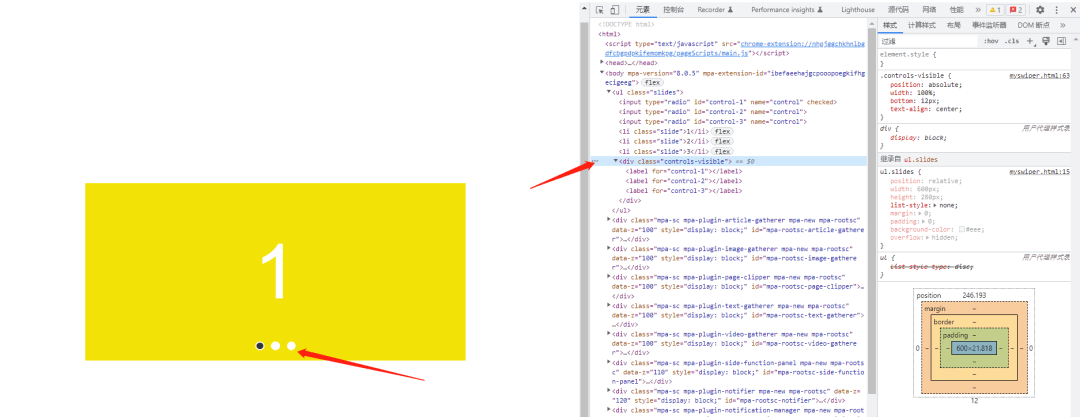
现在实现点击label切换轮播图的效果
.slides input[type="radio"]:nth-of-type(1):checked ~ .slide {transform: translatex(0%);}.slides input[type="radio"]:nth-of-type(2):checked ~ .slide {transform: translatex(-100%);}.slides input[type="radio"]:nth-of-type(3):checked ~ .slide {transform: translatex(-200%);}
可以看到已经非常地简单就实现了点击lebel切换轮播图的效果。
当然,要实现一个上下页切换的功能也非常简单
添加三组navigator,一页页面对应一组
<body><ul class="slides"><input type="radio" id="control-1" name="control" checked><input type="radio" id="control-2" name="control"><input type="radio" id="control-3" name="control"><div class="navigator slide-1"><label for="control-3">《</label><label for="control-2">》</label></div><div class="navigator slide-2"><label for="control-1">《</label><label for="control-3">》</label></div><div class="navigator slide-3"><label for="control-2">《</label><label for="control-1">》</label></div><li class="slide">1</li><li class="slide">2</li><li class="slide">3</li><div class="controls-visible"><label for="control-1"></label><label for="control-2"></label><label for="control-3"></label></div></ul></body>
要把不属于当前的那一页的navigator隐藏掉,所以用display:none,当选中对应的页面的时候,再让它显示出来,所以可以这样实现
.navigator {position: absolute;top: 50%;transform: translatey(-50%);width: 100%;z-index: 100;padding: 0 20px;display: flex;justify-content: space-between;box-sizing: border-box;display: none;}.navigator {font-size: 32px;color #333333;}.slides input[type="radio"]:nth-of-type(1):checked~.navigator:nth-of-type(1) {display: flex;}.slides input[type="radio"]:nth-of-type(2):checked~.navigator:nth-of-type(2) {display: flex;}.slides input[type="radio"]:nth-of-type(3):checked~.navigator:nth-of-type(3) {display: flex;}
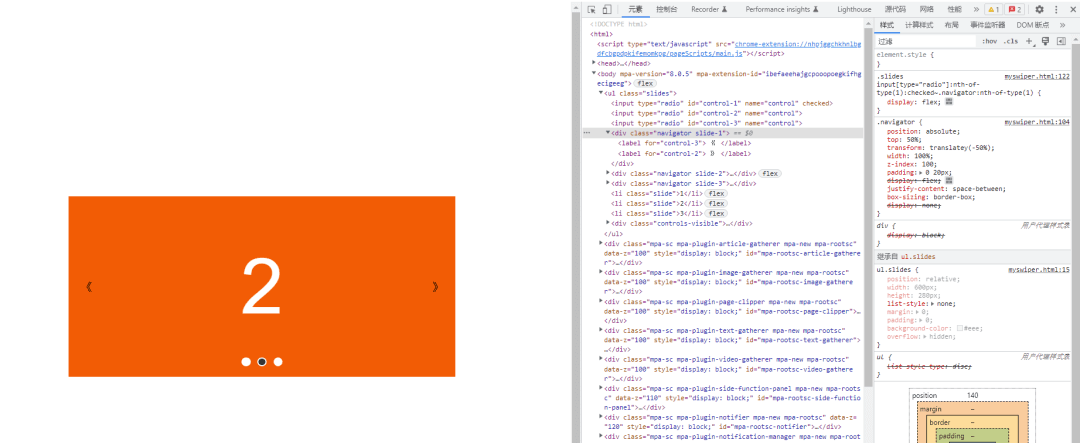
可以看到,又轻而易举就实现了点击切换上下页的功能。


