1.Elasticsearch 6.3.1 地址:
wget https://artifacts.elastic.co/downloads/elasticsearch/elasticsearch-6.3.1.tar.gz
2.安装配置
1.拷贝
拷贝到服务器上,解压:tar -xvzf elasticsearch-6.3.1.tar.gz 。解压后路径:/home/elasticsearch-6.3.1
2.创建用户
创建用户,创建esdata目录,并赋予权限
[root@bogon home]# adduser esuser[root@bogon home]# cd /home[root@bogon home]# mkdir -p esdata/data[root@bogon home]# mkdir -p esdata/log[root@bogon home]# chown -R esuser elasticsearch-6.3.1[root@bogon home]# chown -R esuser esdata
3.配置es节点
[root@bogon esdata]# cat /home/elasticsearch-6.3.1/config/elasticsearch.yml# ======================== Elasticsearch Configuration =========================## NOTE: Elasticsearch comes with reasonable defaults for most settings.# Before you set out to tweak and tune the configuration, make sure you# understand what are you trying to accomplish and the consequences.## The primary way of configuring a node is via this file. This template lists# the most important settings you may want to configure for a production cluster.## Please consult the documentation for further information on configuration options:# https://www.elastic.co/guide/en/elasticsearch/reference/index.html## ---------------------------------- Cluster -----------------------------------## Use a descriptive name for your cluster:#cluster.name: my-application## ------------------------------------ Node ------------------------------------## Use a descriptive name for the node:#node.name: node-1## Add custom attributes to the node:#node.attr.rack: r1## ----------------------------------- Paths ------------------------------------## Path to directory where to store the data (separate multiple locations by comma):#path.data: /home/esdata/data## Path to log files:#path.logs: /home/esdata/log## ----------------------------------- Memory -----------------------------------## Lock the memory on startup:#bootstrap.memory_lock: true## Make sure that the heap size is set to about half the memory available# on the system and that the owner of the process is allowed to use this# limit.## Elasticsearch performs poorly when the system is swapping the memory.## ---------------------------------- Network -----------------------------------## Set the bind address to a specific IP (IPv4 or IPv6):# 允许访问的ip,0.0.0.0表示任意ip可以访问network.host: 0.0.0.0## Set a custom port for HTTP:# 对外端口http.port: 9200## For more information, consult the network module documentation.## --------------------------------- Discovery ----------------------------------## Pass an initial list of hosts to perform discovery when new node is started:# The default list of hosts is ["127.0.0.1", "[::1]"]# 集群其他节点IP,只有一个节点写本机ipdiscovery.zen.ping.unicast.hosts: ["host1", "host2"]## Prevent the "split brain" by configuring the majority of nodes (total number of master-eligible nodes / 2 + 1):##discovery.zen.minimum_master_nodes:## For more information, consult the zen discovery module documentation.## ---------------------------------- Gateway -----------------------------------## Block initial recovery after a full cluster restart until N nodes are started:# 集群节点数量gateway.recover_after_nodes: 1## For more information, consult the gateway module documentation.## ---------------------------------- Various -----------------------------------## Require explicit names when deleting indices:#action.destructive_requires_name: true
3.配置系统参数
[root@bogon bin]# vim /etc/security/limits.conf(在文件最后添加)esuser hard nofile 65536esuser soft nofile 65536esuser soft memlock unlimitedesuser hard memlock unlimited
以上配置解决问题:
max file descriptors [4096] for elasticsearch process is too low, increase to at least [65536]memory locking requested for elasticsearch process but memory is not locked
临时设置:sysctl -w vm.max_map_count=262144
永久修改:
修改vim /etc/sysctl.conf 文件,添加 “vm.max_map_count”设置
并执行:sysctl -p
以上配置解决问题:
max virtual memory areas vm.max_map_count [65530] is too low, increase to at least [262144]
[root@bogon logs]# visudo。。。。。。。。## Allow root to run any commands anywhereroot ALL=(ALL) ALLesuser ALL=(ALL) ALL。。。。。。。。
以上配置解决某些情况下无法读写的问题
ulimit -n和-u可以查看linux的最大进程数和最大文件打开数
1、vim /etc/security/limits.d/90-nproc.conf文件尾添加
* soft nproc 204800* hard nproc 204800
2、vim /etc/security/limits.d/def.conf文件尾添加
* soft nofile 204800* hard nofile 204800
这两个文件的设置将会覆盖前面的设置。重启后生效
以上配置解决问题:max number of threads [3895] for user [esuser] is too low, increase to at least [4096]
问题一:警告提示
[2016-11-06T16:27:21,712][WARN ][o.e.b.JNANatives ] unable to install syscall filter:
java.lang.UnsupportedOperationException: seccomp unavailable: requires kernel 3.5+ with CONFIG_SECCOMP and CONFIG_SECCOMP_FILTER compiled in
at org.elasticsearch.bootstrap.Seccomp.linuxImpl(Seccomp.java:349) ~[elasticsearch-5.0.0.jar:5.0.0]
at org.elasticsearch.bootstrap.Seccomp.init(Seccomp.java:630) ~[elasticsearch-5.0.0.jar:5.0.0]
报了一大串错误,其实只是一个警告。
解决:使用新的centOS版本,centOS7就不会出现此类问题了。
问题二:报错
报错:
ERROR: bootstrap checks failed
system call filters failed to install; check the logs and fix your configuration or disable system call filters at your own risk
原因:
这是在因为Centos6不支持SecComp,而ES5.2.0默认bootstrap.system_call_filter为true进行检测,所以导致检测失败,失败后直接导致ES不能启动。
解决:
在elasticsearch.yml中配置bootstrap.system_call_filter为false,注意要在Memory下面:
bootstrap.memory_lock: false
bootstrap.system_call_filter: false
4.启动
[root@bogon ~]# cd /home/elasticsearch-6.3.1/bin/[root@bogon bin]# su esuser[esuser@bogon bin]$ ./elasticsearch[2018-07-17T10:17:30,139][INFO ][o.e.n.Node ] [node-1] initializing ...[2018-07-17T10:17:30,234][INFO ][o.e.e.NodeEnvironment ] [node-1] using [1] data paths, mounts [[/ (rootfs)]], net usable_space [22.1gb], net total_space [27.6gb], types [rootfs][2018-07-17T10:17:30,234][INFO ][o.e.e.NodeEnvironment ] [node-1] heap size [1007.3mb], compressed ordinary object pointers [true][2018-07-17T10:17:30,236][INFO ][o.e.n.Node ] [node-1] node name [node-1], node ID [cb69e4JjSBKeHJ9y-q-hNA][2018-07-17T10:17:30,236][INFO ][o.e.n.Node ] [node-1] version[6.3.1], pid[26327], build[default/tar/eb782d0/2018-06-29T21:59:26.107521Z], OS[Linux/3.10.0-514.6.1.el7.x86_64/amd64], JVM[Oracle Corporation/Java HotSpot(TM) 64-Bit Server VM/1.8.0_92/25.92-b14][2018-07-17T10:17:30,236][INFO ][o.e.n.Node ] [node-1] JVM arguments [-Xms1g, -Xmx1g, -XX:+UseConcMarkSweepGC, -XX:CMSInitiatingOccupancyFraction=75, -XX:+UseCMSInitiatingOccupancyOnly, -XX:+AlwaysPreTouch, -Xss1m, -Djava.awt.headless=true, -Dfile.encoding=UTF-8, -Djna.nosys=true, -XX:-OmitStackTraceInFastThrow, -Dio.netty.noUnsafe=true, -Dio.netty.noKeySetOptimization=true, -Dio.netty.recycler.maxCapacityPerThread=0, -Dlog4j.shutdownHookEnabled=false, -Dlog4j2.disable.jmx=true, -Djava.io.tmpdir=/tmp/elasticsearch.F1Jh0AOB, -XX:+HeapDumpOnOutOfMemoryError, -XX:HeapDumpPath=data, -XX:ErrorFile=logs/hs_err_pid%p.log, -XX:+PrintGCDetails, -XX:+PrintGCDateStamps, -XX:+PrintTenuringDistribution, -XX:+PrintGCApplicationStoppedTime, -Xloggc:logs/gc.log, -XX:+UseGCLogFileRotation, -XX:NumberOfGCLogFiles=32, -XX:GCLogFileSize=64m, -Des.path.home=/home/elasticsearch-6.3.1, -Des.path.conf=/home/elasticsearch-6.3.1/config, -Des.distribution.flavor=default, -Des.distribution.type=tar][2018-07-17T10:17:33,136][INFO ][o.e.p.PluginsService ] [node-1] loaded module [aggs-matrix-stats][2018-07-17T10:17:33,136][INFO ][o.e.p.PluginsService ] [node-1] loaded module [analysis-common][2018-07-17T10:17:33,137][INFO ][o.e.p.PluginsService ] [node-1] loaded module [ingest-common]。。。。。。
5.验证
浏览器访问:http://192.168.20.115:9200/ (192.168.20.115是es服务器的IP,另外请确保9200端口能够被外部访问),返回:
{"name" : "node-1","cluster_name" : "my-application","cluster_uuid" : "_na_","version" : {"number" : "6.3.1","build_flavor" : "default","build_type" : "tar","build_hash" : "eb782d0","build_date" : "2018-06-29T21:59:26.107521Z","build_snapshot" : false,"lucene_version" : "7.3.1","minimum_wire_compatibility_version" : "5.6.0","minimum_index_compatibility_version" : "5.0.0"},"tagline" : "You Know, for Search"}
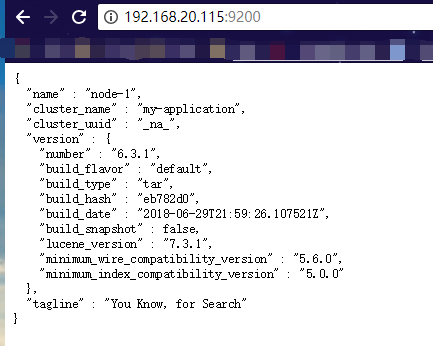
当然最方便的安装方法还是下载docker镜像,官方安装手册:https://www.elastic.co/guide/en/elasticsearch/reference/current/docker.html 步骤:
1)下载镜像:docker pull docker.elastic.co/elasticsearch/elasticsearch:6.3.1
2)运行容器:docker run -p 9200:9200 -p 9300:9300 -e “discovery.type=single-node” docker.elastic.co/elasticsearch/elasticsearch:6.3.1
6.ElasticSearch Head安装
官方的模拟工具是控制台的curl,不是很直观,可以在chrome浏览器中安装head插件来作为请求的工具:head插件的地址:Cenos7安装ES head6.3.1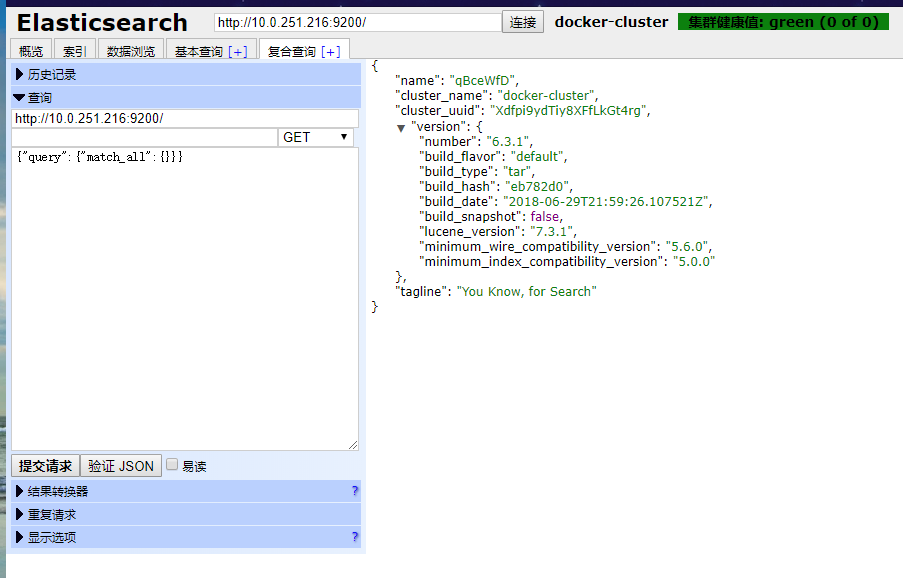
7.集成集成Ikanalyzer分词器
1. 获取 ES-IKAnalyzer插件
一定和ES的版本一致( 6.3.1)
地址: https://github.com/medcl/elasticsearch-analysis-ik/releases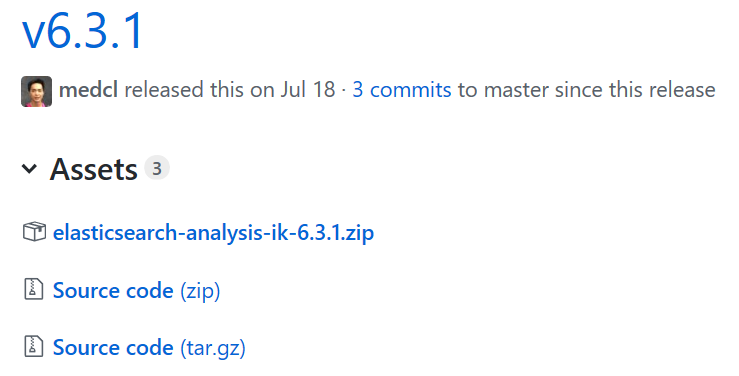
2. 安装插件
将 ik 的压缩包解压到 ES安装目录的plugins/目录下(最好把解出的目录名改一下,防止安装别的插件时同名冲突),然后重启ES。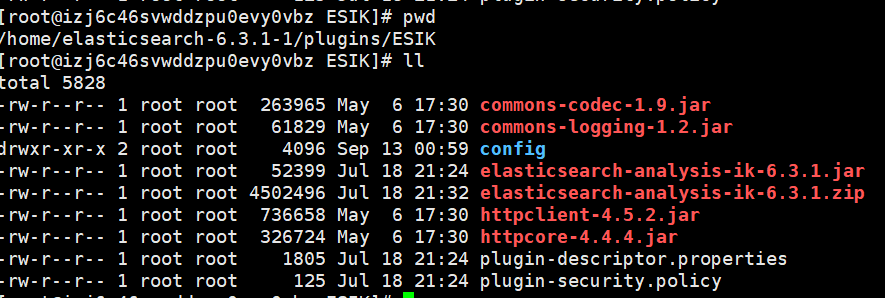
3. 扩展词库
扩展词典可以修改配置文件config/IKAnalyzer.cfg.xml
<?xml version="1.0" encoding="UTF-8"?><!DOCTYPE properties SYSTEM "http://java.sun.com/dtd/properties.dtd"><properties><comment>IK Analyzer 扩展配置</comment><!--用户可以在这里配置自己的扩展字典 --><entry key="ext_dict">custom/mydict.dic;custom/single_word_low_freq.dic</entry><!--用户可以在这里配置自己的扩展停止词字典--><entry key="ext_stopwords">custom/ext_stopword.dic</entry><!--用户可以在这里配置远程扩展字典 远程词库,可热更新,在一处地方维护--><!-- <entry key="remote_ext_dict">words_location</entry> --><!--用户可以在这里配置远程扩展停止词字典--><!-- <entry key="remote_ext_stopwords">words_location</entry> --></properties>
4. 测试 IK
1.创建一个索引
http://start.com:9200/iktest{"mappings":{"_doc":{"properties": {"content": {"type": "text","analyzer": "ik_max_word","search_analyzer": "ik_max_word"}}}}}
2.分词测试
http://start.com:9200/_analyze{"analyzer":"ik_smart","text":"天团S.H.E昨在两厅院艺文广场举办17万人露天音乐会,3人献唱多首经典好歌,让现场粉丝听得如痴如醉"}
结果:
{"tokens": [{"token": "天","start_offset": 0,"end_offset": 1,"type": "CN_CHAR","position": 0},{"token": "团","start_offset": 1,"end_offset": 2,"type": "CN_CHAR","position": 1},{"token": "s.h.e","start_offset": 2,"end_offset": 7,"type": "LETTER","position": 2},{"token": "昨在","start_offset": 7,"end_offset": 9,"type": "CN_WORD","position": 3},{"token": "两厅","start_offset": 9,"end_offset": 11,"type": "CN_WORD","position": 4},{"token": "院","start_offset": 11,"end_offset": 12,"type": "CN_CHAR","position": 5},{"token": "艺文","start_offset": 12,"end_offset": 14,"type": "CN_WORD","position": 6},{"token": "广场","start_offset": 14,"end_offset": 16,"type": "CN_WORD","position": 7},{"token": "举办","start_offset": 16,"end_offset": 18,"type": "CN_WORD","position": 8},{"token": "17","start_offset": 18,"end_offset": 20,"type": "ARABIC","position": 9},{"token": "万人","start_offset": 20,"end_offset": 22,"type": "CN_WORD","position": 10},{"token": "露天","start_offset": 22,"end_offset": 24,"type": "CN_WORD","position": 11},{"token": "音乐会","start_offset": 24,"end_offset": 27,"type": "CN_WORD","position": 12},{"token": "3人","start_offset": 28,"end_offset": 30,"type": "TYPE_CQUAN","position": 13},{"token": "献","start_offset": 30,"end_offset": 31,"type": "CN_CHAR","position": 14},{"token": "唱","start_offset": 31,"end_offset": 32,"type": "CN_CHAR","position": 15},{"token": "多首","start_offset": 32,"end_offset": 34,"type": "CN_WORD","position": 16},{"token": "经典","start_offset": 34,"end_offset": 36,"type": "CN_WORD","position": 17},{"token": "好歌","start_offset": 36,"end_offset": 38,"type": "CN_WORD","position": 18},{"token": "让","start_offset": 39,"end_offset": 40,"type": "CN_CHAR","position": 19},{"token": "现场","start_offset": 40,"end_offset": 42,"type": "CN_WORD","position": 20},{"token": "粉丝","start_offset": 42,"end_offset": 44,"type": "CN_WORD","position": 21},{"token": "听得","start_offset": 44,"end_offset": 46,"type": "CN_WORD","position": 22},{"token": "如痴如醉","start_offset": 46,"end_offset": 50,"type": "CN_WORD","position": 23}]}
对比standard分词器:
http://start.com:9200/_analyze{"analyzer":"standard","text":"天团S.H.E昨在两厅院艺文广场 举办17万人露 天音乐会,3人献唱多首 经典好歌,让现场 粉丝听得如痴如醉"}
结果:
{"tokens": [{"token": "天","start_offset": 0,"end_offset": 1,"type": "<IDEOGRAPHIC>","position": 0},{"token": "团","start_offset": 1,"end_offset": 2,"type": "<IDEOGRAPHIC>","position": 1},{"token": "s.h.e","start_offset": 2,"end_offset": 7,"type": "<ALPHANUM>","position": 2},{"token": "昨","start_offset": 7,"end_offset": 8,"type": "<IDEOGRAPHIC>","position": 3},{"token": "在","start_offset": 8,"end_offset": 9,"type": "<IDEOGRAPHIC>","position": 4},{"token": "两","start_offset": 9,"end_offset": 10,"type": "<IDEOGRAPHIC>","position": 5},{"token": "厅","start_offset": 10,"end_offset": 11,"type": "<IDEOGRAPHIC>","position": 6},{"token": "院","start_offset": 11,"end_offset": 12,"type": "<IDEOGRAPHIC>","position": 7},{"token": "艺","start_offset": 12,"end_offset": 13,"type": "<IDEOGRAPHIC>","position": 8},{"token": "文","start_offset": 13,"end_offset": 14,"type": "<IDEOGRAPHIC>","position": 9}。。。]}
standard分词器把中文都拆分成了单个字。IK分词器拆分成了字和词语。

