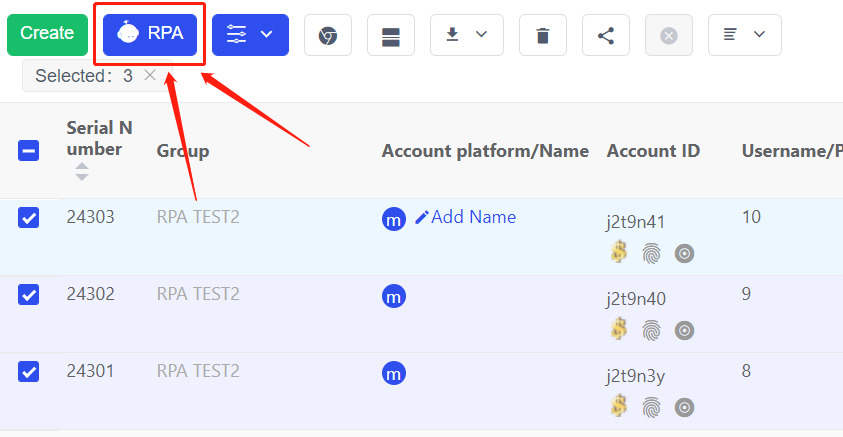Chapter 1. Basics about RPA
1.1 Learning materials
- Using RPA requires some frontend fundamentals. For your reference, the following are some learning materials, or you can find other materials.
- Learning Objective: Read HTML code, use CSS selectors(such as class selectors, ID selectors, attribute selectors, descendant selectors) competently, locate web elements using Chrome DevTools.
HTML Learning:https://developer.mozilla.org/en-US/docs/Learn/HTML/Tables/Basics
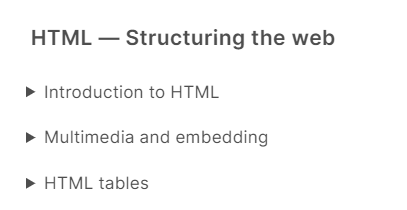
CSS Learning:https://developer.mozilla.org/en-US/docs/Learn/CSS
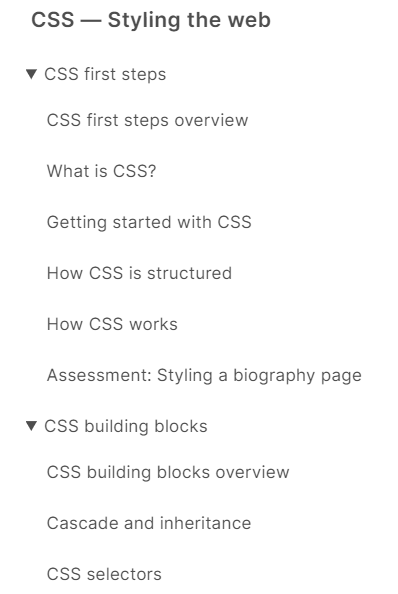
1.2 How to Locate Web Elements
Step 1. Open the browser, press Ctrl+Shift+I to open DevTools
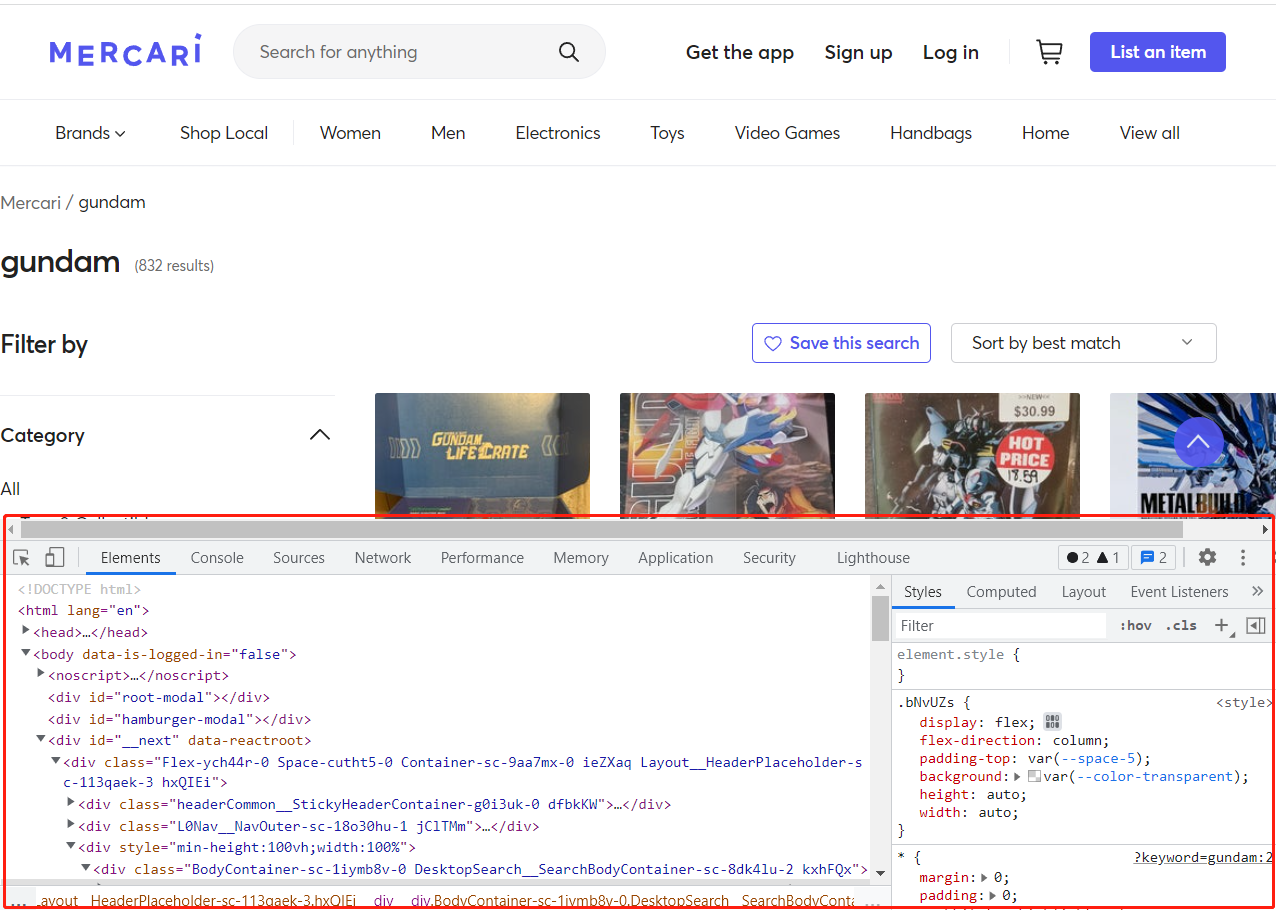
Step 2. Press Ctrl+F to open the searching box

Step 3. Enter CSS selectors to locate elements. As follows:
- Enter the CSS selector to locate elements. Attention: Web code may change. Try to use various selectors.
- 1 of 1 means you can locate one element by this selector. If 2 of 3, 3 elements can be located by this selector, and the current element is the second.
- The located element.
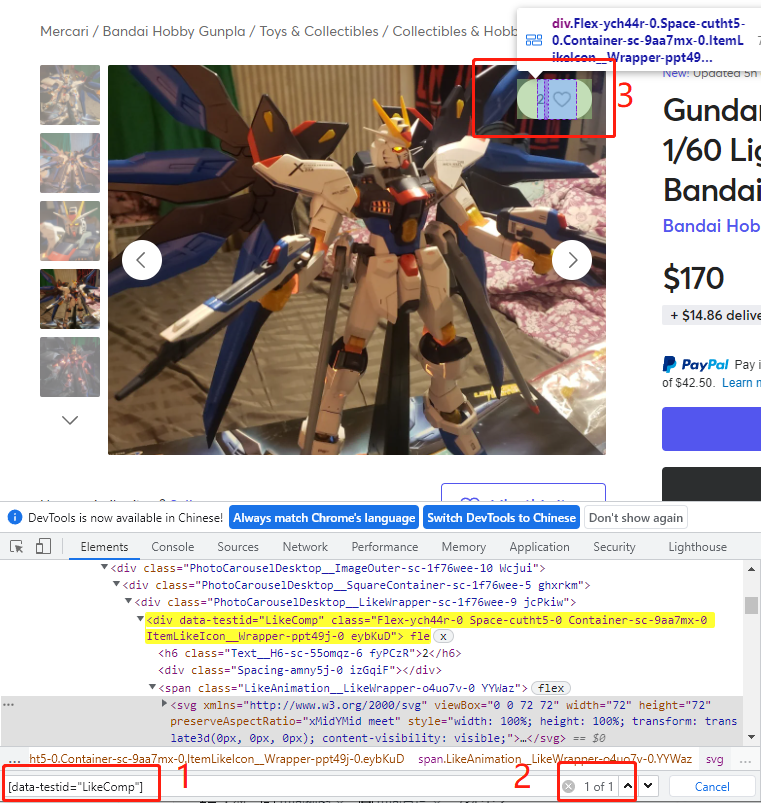
Step 4. Fill the located selector into the [Selector] .

Chapter 2. Cases
Here are 3 skills need for reading this chapter:
:::info
- Frontend knowledge: Can read HTML code and attributes, and know how to use CSS selectors
- Experienced with AdsPower RPA
- Know how to customize RPA process
:::
2.1 [Import Excel Material]
- Try [Import Excel Material] to complete some forms via RPA.
- For educational purposes only. Please write your own RPA processes for other usage scenarios.
Examples:
- Visit: https://www.mercari.com/login/
- Input username and password at the login screen
Instruction:
Step 1. As is shown in the picture, create an Excel document, fill in two variables in the table header: email and password. After that, save this document.
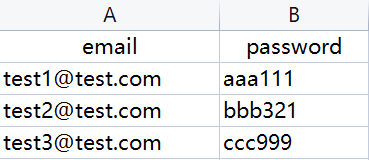
Step 2. Copy the JSON below and import it into the RPA process. (Note: The site code may change and some selectors may not work. This case is for reference only)
[{"type":"useExcel","config":{"path":"C:\\Users\\snake\\Desktop\\RPA test.xlsx","variableList":["email","password"],"remark":""}},{"type":"newPage","config":{}},{"type":"gotoUrl","config":{"url":"https://www.mercari.com/login/","timeout":30000,"remark":""}},{"type":"waitTime","config":{"timeoutType":"randomInterval","timeout":517,"timeoutMin":7111,"timeoutMax":8145,"remark":""}},{"type":"inputContent","config":{"selector":"[name=\"email\"]","selectorType":"selector","element":"","serial":1,"intervals":300,"content":"${email}","isRandom":"0","randomContent":"${email}","remark":"input Email"}},{"type":"waitTime","config":{"timeoutType":"randomInterval","timeout":400,"timeoutMin":1421,"timeoutMax":2222,"remark":""}},{"type":"inputContent","config":{"selector":"[name=\"password\"]","selectorType":"selector","element":"","serial":1,"intervals":300,"content":"${password}","isRandom":"0","randomContent":"${password}","remark":"input Password"}},{"type":"waitTime","config":{"timeoutType":"randomInterval","timeout":400,"timeoutMin":3421,"timeoutMax":4222,"remark":""}}]
Step 3. Click the [Import] button, and paste the JSON here.

Step 4. Edit [Import Excel Material], [Select Excel] to change the file path.
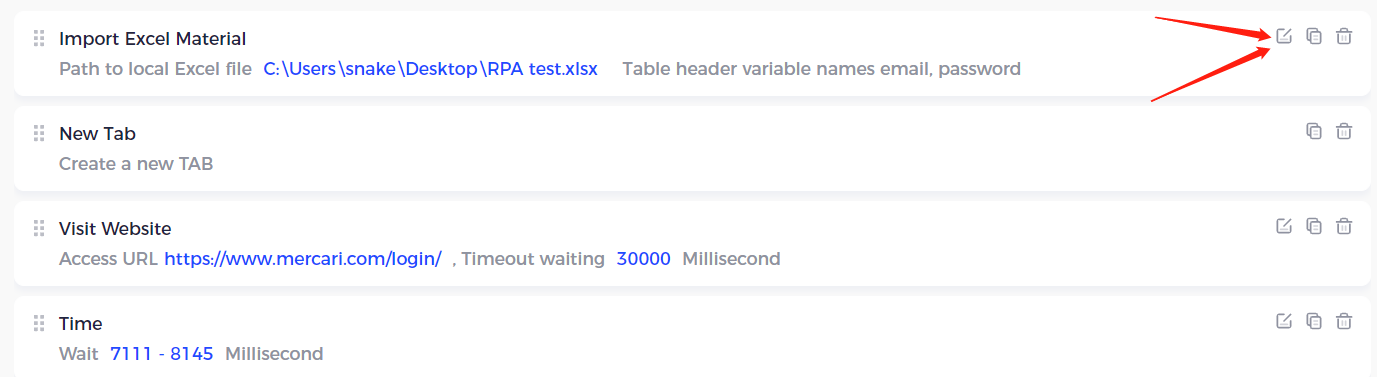
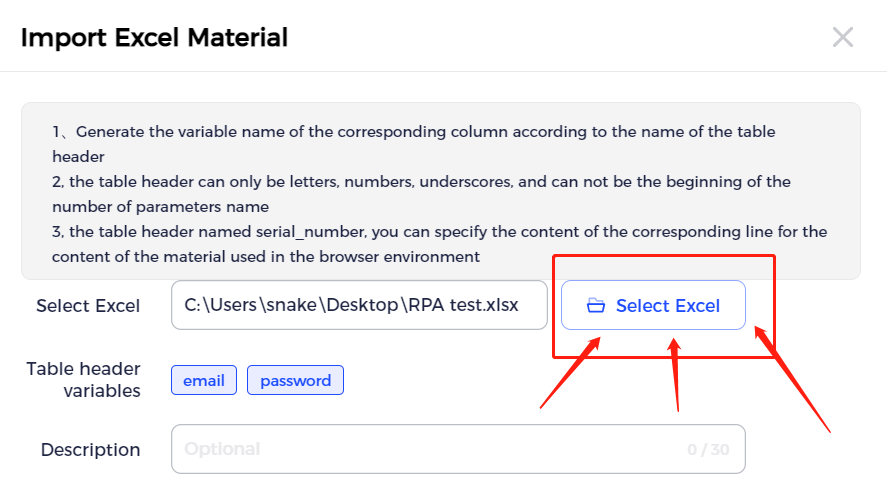
Step 5. Save this process. Select 3 random profiles to run this RPA task.